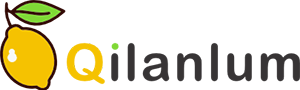A38I Barcode Printer
Model: A83I
Description: wireless thermal label printer, WiFi label printer
Key parameter: 3 inch width (80mm)
Label and receipt printing
USB+Serial+Bluetooth, USB+serial+WiFi, USB+serial+clock
127mm/sec
Features:
1. Label and receipt printer, one machine, dual mode, cost saved
203 DPI print resolution.
High print speed 127mm/sec.
A38I Barcode Printer supports label mode and receipt mode.
Compatible with ESC/POS and TSPL command sets.
A38I Barcode Printer supports printing media width from 25mm to 80mm.
Support the 100mm diameter of paper roll.
2. Wireless thermal printer, multiple connection ways to meet user’s demand
Three kinds of interface for option: USB+Serial+Bluetooth (standard), USB+Serial+WiFi (Optional), USB+Serial+Clock (Optional).
A38I Barcode Printer supports thermal paper roll, thermal label paper and stick paper.
A38I Barcode Printer supports common 1D barcode and QR code printing.
BarTender software for label editing easily.
Automatic paper calibration.
Automatic temperature control for durable printing.
Over-temperature protection function.
Specification
|
|
Thermal Label Printing mode |
Thermal Receipt printing mode |
|
Printing method |
Direct thermal |
Direct thermal |
|
Dot density |
203DPI |
203DPI |
|
Print width |
80mm (max.) |
72mm (max.) |
|
Print speed |
127mm/sec (max) |
160mm/sec |
|
Interface |
Serial+USB+Bluetooth, Serial+USB+WiFi, Serial+USB+Clock |
Serial+USB+Bluetooth, Serial+USB+WiFi, Serial+USB+Clock |
|
Label size Max |
80mmx200mm |
Unlimited |
|
Buffer |
DRAM:128KB FLASH:128KB |
NV FLASH:60KB |
|
Command |
TSPL |
ESC |
|
Print head temperature detect |
thermal sensitive resistance |
thermal sensitive resistance |
|
Print headposition detect |
Microswitch |
Microswitch |
|
Paper sensor |
Photoelectricity |
Photoelectricity |
|
Barcode type |
CODE128, EAN128, ITF, CODE39, CODE93, EAN13, EAN13+2, EAN13+5, EAN8, EAN8+2,EAN8+5, CODEBAR, UPC_AUPCA+2, UPCA+5UPC_E, UPCE+2, UPC_E+5, QRCode |
UPC_A, UPC_E, JAN13(EAN13), JAN8(EAN8), CODE39, CODEBAR, ITF, CODE93, CODE128, QRCode |
|
Character font |
Font 0 ~ Font 8 |
GB18030, simplified, BIG5, Korean, Japanese, ANK Character |
|
Font and character |
Font 1:1x1.5mm(8x12dot) |
ANK Font A:1.5x3.0mm(12x24dot) |
|
Font 2-8: refer to the progarmming manual |
Font B:1.1x2.1mm(9x17dot) |
|
|
simplified/traditional Chinese: 3.0x3.0mm(24x24dot) |
GB18030, simplified/traditional Chinese, Korean: 3.0x3.0mm(24x24dot) |
|
|
Character enlargement & rotation |
1~10 times enlargement in horizontal and vertical directions; Rotation printing (0°, 90°, 180°, 270° ) |
1~ 8 times enlargement in horizontal and vertical directions; Rotation printing, inversion printing |
|
Image |
Single color PCX, BMP image file can be download into Flash |
Support different dot density bitmap and download bitmap to print |
|
Paper type |
Thermal paper roll / adhesive thermal paper |
Thermal paper roll |
|
Paper width |
25~80mm (including backing paper) |
80mm |
|
Paper diameter |
80mm max. |
80mm max. |
|
Paper out way |
Front paper out |
Front paper out |
|
Input |
DC24V/2A |
DC24V/2A |
|
Cash drawer output |
DC12V/1A |
DC12V/1A |
|
Power |
Input:AC 110V/220V,50~60Hz Output:DC 24V/2A |
Input:AC 110V/220V,50~60Hz Output:DC 24V/2A |
|
Work environment |
5~45℃, ≤93%RH |
5~45℃, ≤93%RH |
|
Storage environment |
5~45℃, ≤93%RH |
5~45℃, ≤93%RH |
|
Dimension |
250*150*156mm |
250*150*156mm |
|
Weight |
1250g |
1250g |
Product Show:
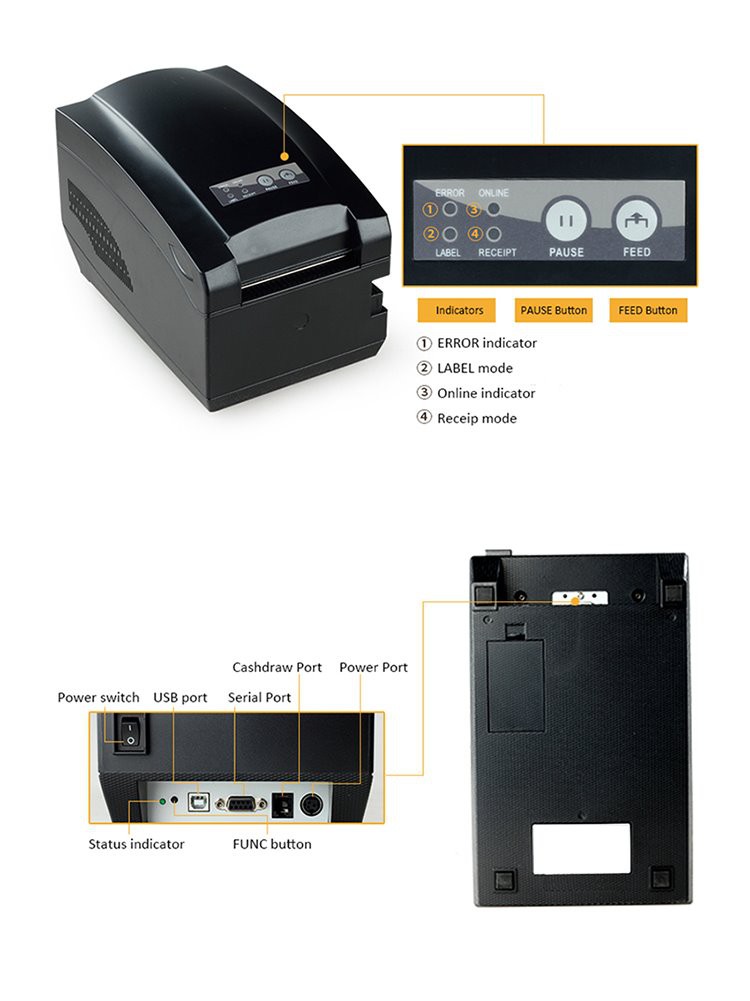
Packing:
|
Product Model |
Weight (kg) |
Packing |
C.G.W (kgs) |
Carton Size (cm) |
|
Smart Label printer A83I |
2.3 |
6 pcs/carton |
15 |
69*34*41 |
Q and A:
About A38I Barcode Printer beepers and buttons:
1. Change print mode
Turn off the printer power, press and hold on the PAUSE button and FEED button, then turn on the printer power, after printing a page showed current printer mode, release two buttons. Repeat the steps above to change the printing mode in between label and receipt mode.
2. Gap sensor Calibration
In label mode, turn on the printer power, press and hold on the PAUSE button, printer detects the gap automatically, and then the labels will feed back and forth, release PAUSE button when stop feeding.
3. Factory reset
Turn off the printer power, press and hold on PAUSE button, then turn on the printer power, after hearing the second beep, release PAUSE button.
4. WiFi module initialization (only for WiFi printer)
Turn off the printer power, press and hold on FUNC button, then turn on the printer power, after hearing a beep, release FUNC button.
Send Inquiry
You Might Also Like